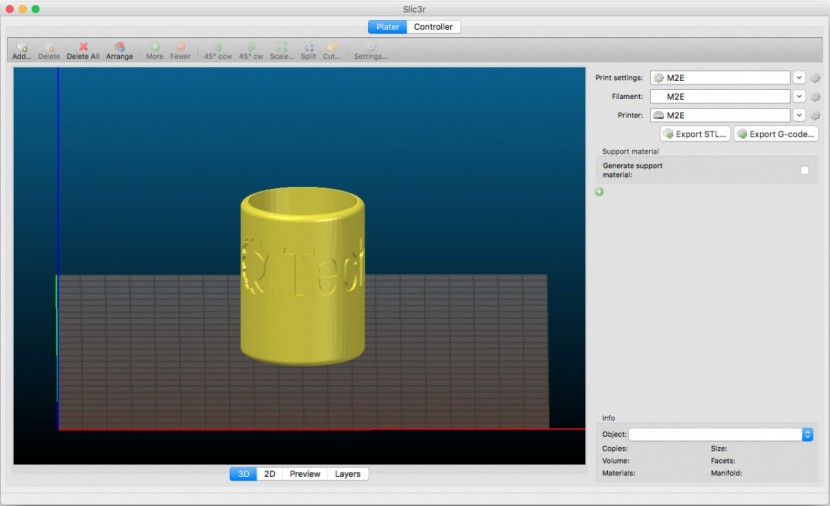MakerGear M2 Review

Our Verdict
Our Analysis and Test Results
The MakerGear M2 finished roughly in the middle of the pack. It scored comparably to much less expensive models, with its noteworthy features being its high price and difficulty of use.
Print Quality
For our Print Quality metric, we printed a wide variety of test prints with each model and had a panel rate them — without knowing which printer made them. The M2 did reasonably well in this metric accounting for 40% of the final score, earning a 6 out of 10 for its overall above average performance.
The M2 did a relatively poor job at printing the 3D Benchy tugboat, earning a below average score in both PLA and ABS. This model had similar issues as the Lulzbot TAZ 6, with the bottom layers not lining up perfectly and a little bit of noticeable Z-Axis wobble. However, the small smokestack on the PLA version was printed nicely.
This printer's performance didn't improve in our Eiffel Tower or Bridging test, as the MakerGear program would not slice either file correctly and kept crashing — the identical file that we used for every other printer. However, the M2 did extraordinarily well in our overhang test in PLA, with even the steepest overhangs being super clean. Unfortunately, the ABS version failed to print. The M2 did subpar in the nickel test, with the PLA version being too large and the ABS version warping. The articulated elephant print was also average to below average. The PLA version had some solid layer defects on the lower right side and messes up the undersides and the bottom of the right ear. The ABS version doesn't articulate very freely and caused us some concern when initially breaking the legs free and the bottom layers of the body weren't smooth.
The platform jack and hollow cube were some of the more difficult prints and the M2 didn't excel at them. The PLA platform jack opens and closes relatively smooth but has plenty of visible Z-Axis wobble and tons of extra strings. The ABS version failed. The PLA cube had a few loose strands and some more visible wobble, while the ABS version had tons of strings hanging down on the bridges and slightly warped.
Moving on to our duo of low-poly figurines, the M2 impressed us with its solid performance. The prints were very nice, with the exception of the small tips that looked a little messy, and the ABS version of one model that failed to print, popping off the bed halfway through.
The MakerGear did quite well in this next set of prints, creating an above average spiral vase and tall tower, as well as doing exceedingly well in our support test. The PLA vase had one spot where the layer separated, while the ABS version looked great. However, there were some noticeable thinner sections in both versions. The supported section looked great on the underside and the sacrificial support structure was removed easily. Both ABS and PLA tall towers were reasonably well done, with only some slightly noticeable undulations as you moved up the tower — superior to the Monoprice Maker Select's prints.
The M2 finished out our print quality set of tests with a good performance in our remaining prints — a threaded jar and lid with knurled grips.
The jar was excellent in both PLA and ABS, with smooth sides and threads. The lids weren't quite as nice, lacking some detail that other printers — like the FlashForge had.
Ease of Use
The MakerGear M2 was an exceptionally difficult printer to use, earning one of the lowest scores of the group with a 4 out of 10, substantially hurting its score, as this metric comprised 30% of the overall score. We ranked these products on the difficulty in swapping filaments, leveling the bed, and the necessary setup out of the box, as well as the different methods available to connect to the printer and the information displayed while printing.
The M2 was average in terms of unboxing and setup, with only the build plate, spool holder, and filament guide tube needing to be installed. However, the documentation wasn't the most helpful and lacked helpful pictures.
This model needs to be connected to your computer to start printing but we found that the cable can be unplugged later after the print is going and it will continue uninterrupted. This model requires a suite of software programs to run, recommending that you use Slic3r as a slicer, then PrintRun by Pronterface to actually send the code to the printer. In addition, you need to use the M2 Quick Start program to level the bed or swap the filaments.
This amounts to a very frustrating experience, resulting in this printer being one of the most difficult print with overall, swap filaments or level the bed.
Print Capabilities
Bouncing back slightly, the M2 earned a 6 out of 10 for its slightly above average performance in the Print Capabilities metric, accounting for 20% of the final score. We compared the software compatibility, build volume, filament compatibility and the extruder setup between models to determine score.
As mentioned above, the recommended trio of software programs to use is relatively awful but you can pay for Simplify3D, which will replace all three. This model had a reasonably large build volume, measuring in at 200 x 250 200mm (8 x 10 x 8 inches).
The build plate is heated borosilicate glass with a laminated replaceable print surface. Unfortunately, we had some bed adhesion issues causing failed prints. This printer did earn some points by being compatible with generic filaments. This model has a single layer cooling fan, with a maximum nozzle temperature of 300°C. This allows a wide range of filaments, such as PET, HIPS, HDPE, TPU, or PC, to name a few.
Support
Support is the final metric in our tests, accounting for the residual 10% of the whole score. We compared the level of documentation for each model, the included warranty, and the accessibility and helpfulness of the customer support staff. The M2 finished out with a good score of 7 out of 10 for this rating metric.
While there were a handful of videos on the company's YouTube page, they weren't quite as numerous or helpful as other models. However, the support staff was quite accessible, with both an email and a phone line open Mon-Fri, 9am-4pm ET. They were very helpful in answering our printing questions and walked us through solving them. Finally, the warranty included with the M2 was average, with 6 months included at the purchase price and an additional 6 months that can be purchased as an upgrade.
Value
The M2 is a terrible value, costing high and scoring low.
Conclusion
The M2 produced some alright prints — when it actually printed. It had a horrific recommend software process and the lack of standalone printing with a menu on the printer is quite frustrating. All in all, we didn't find much that drew us to this printer and found plenty that drove us away.