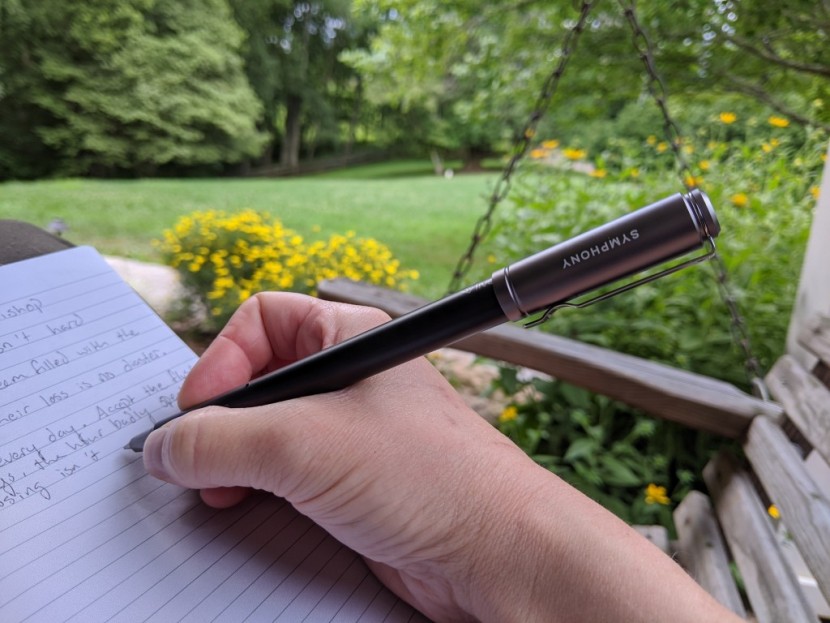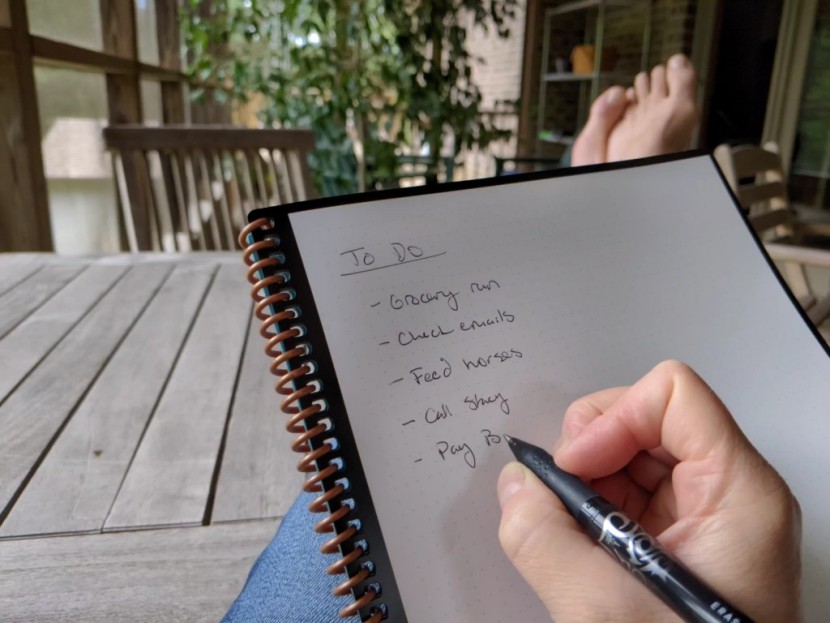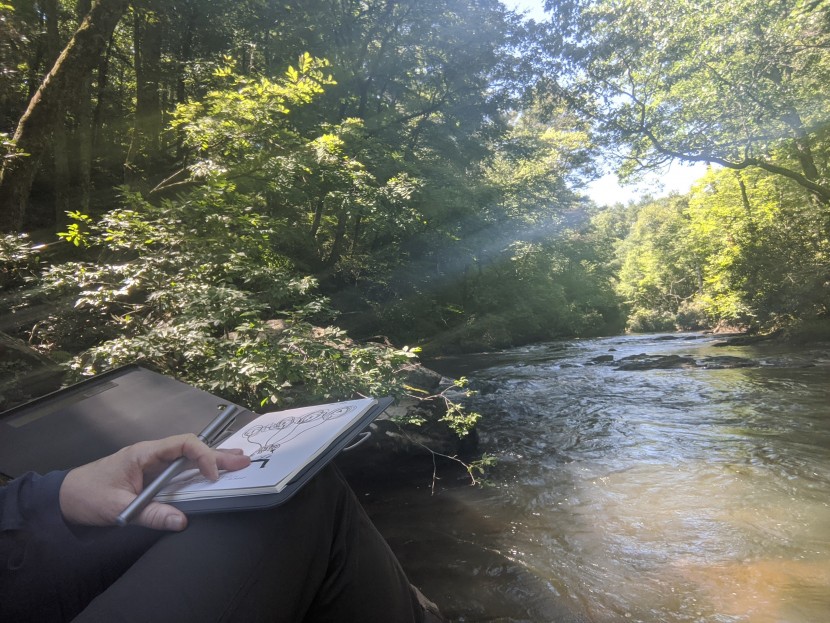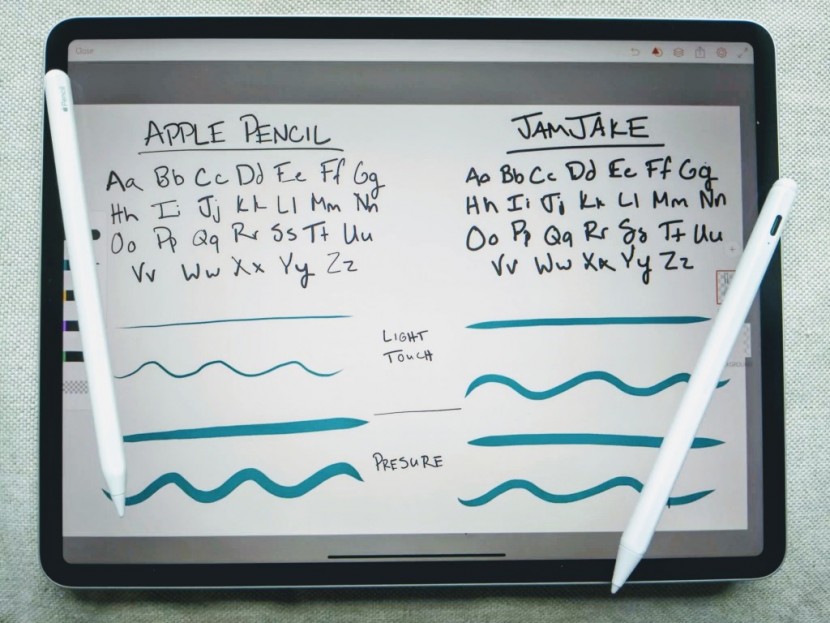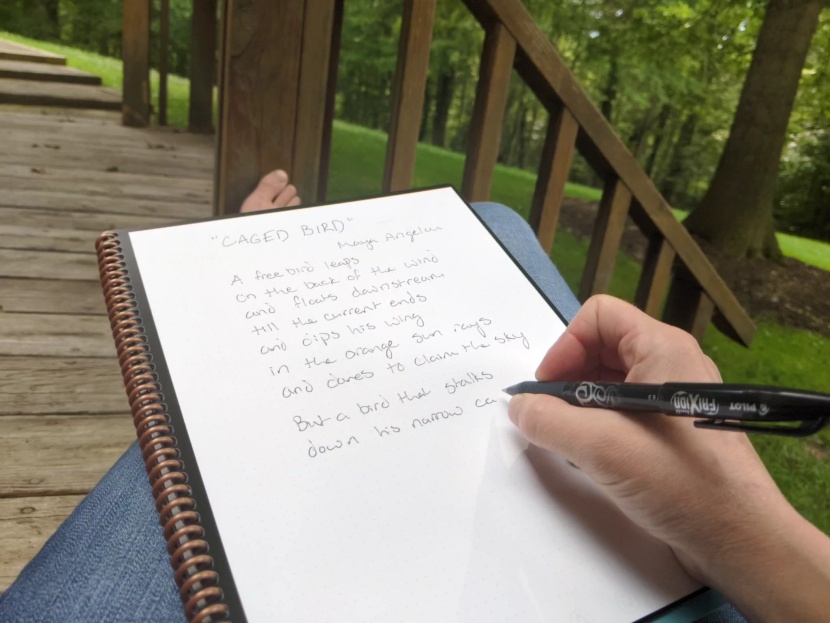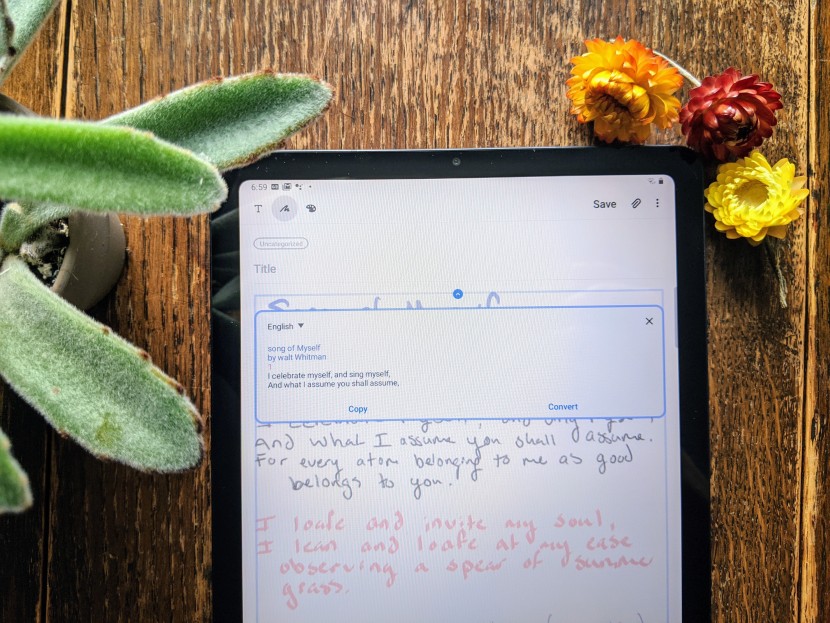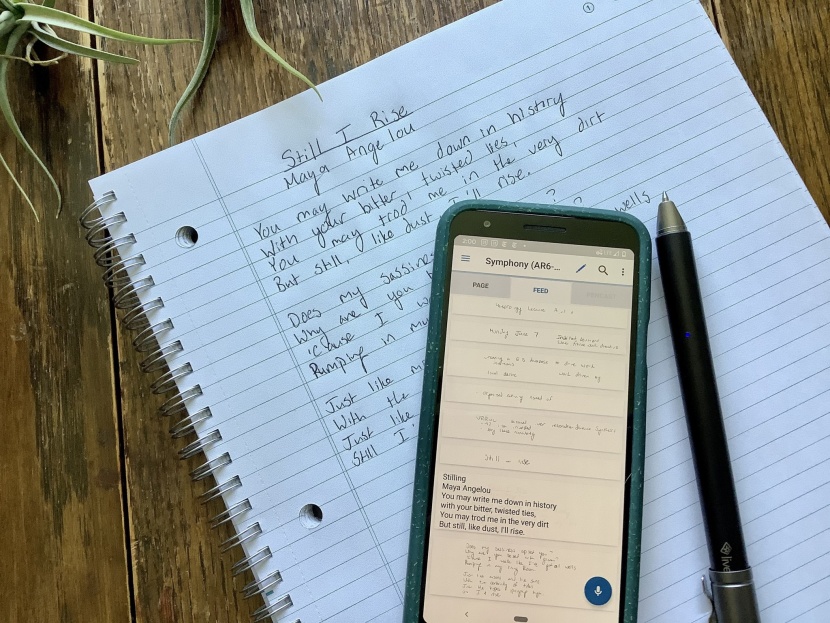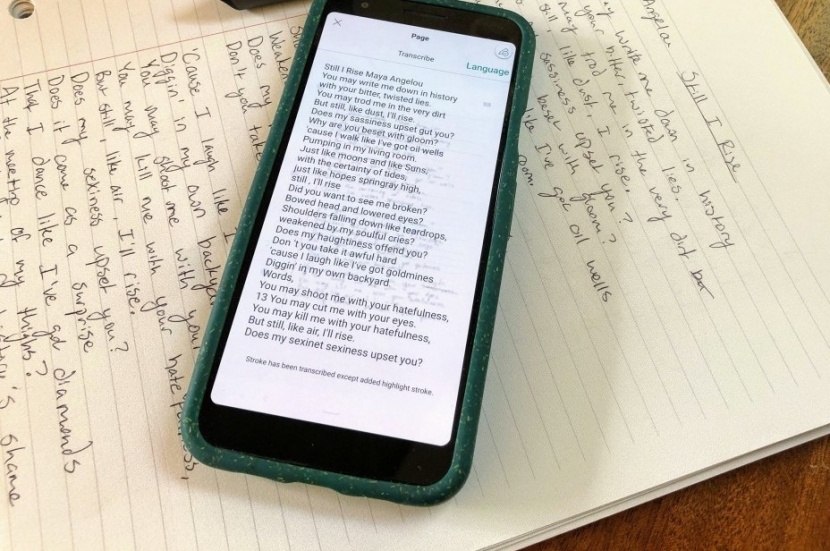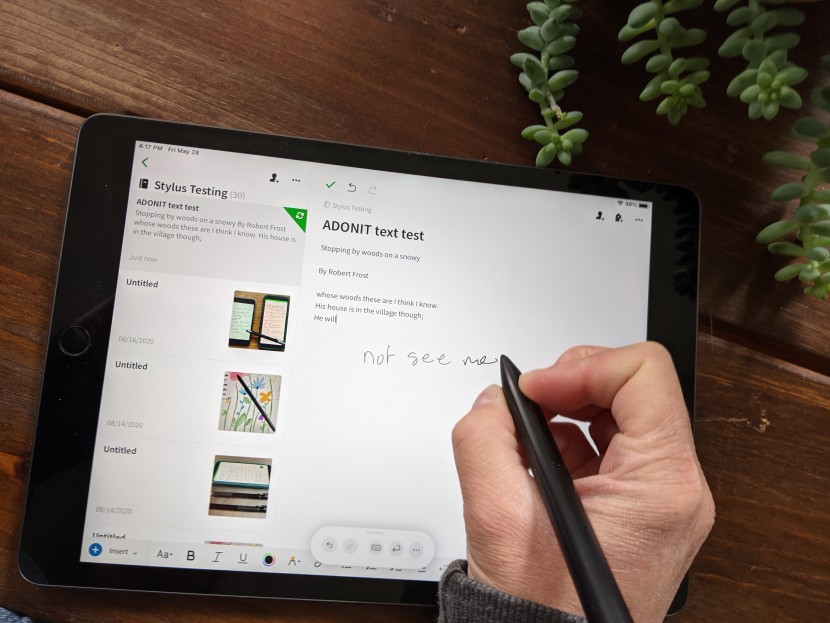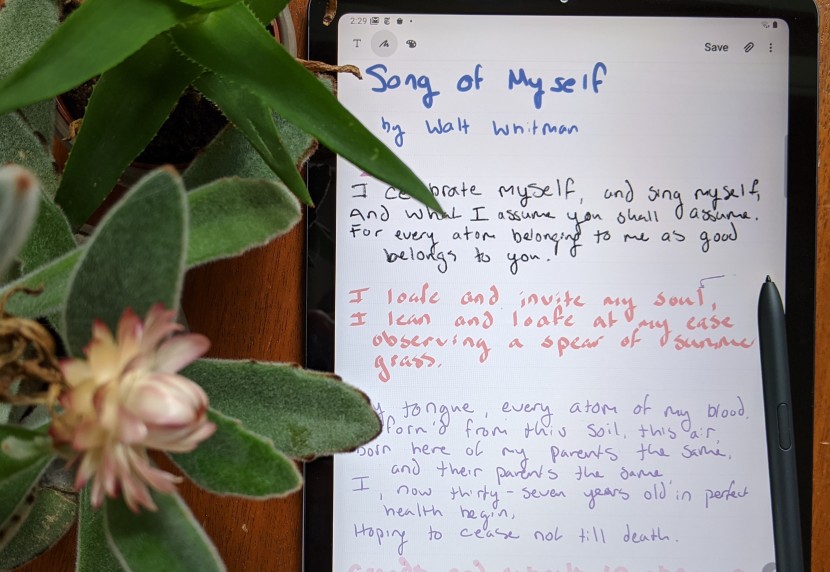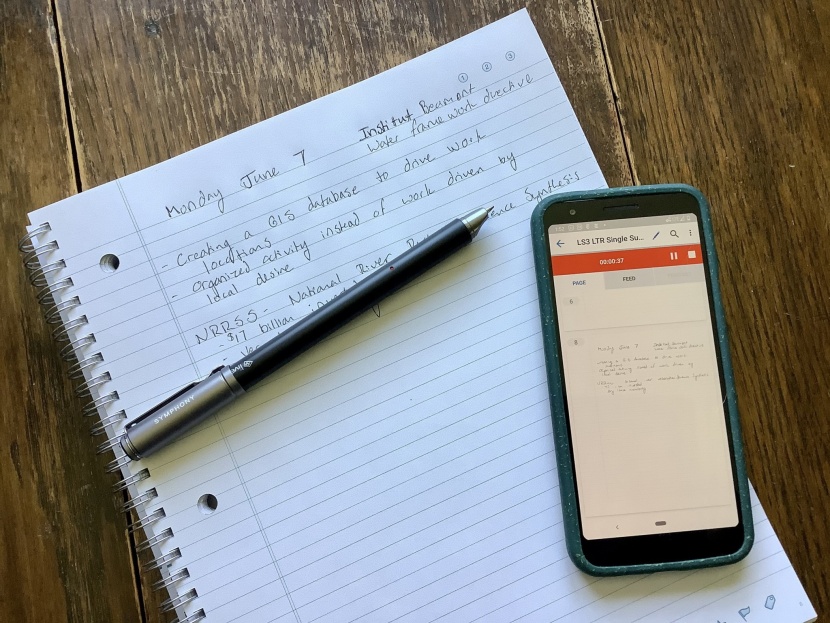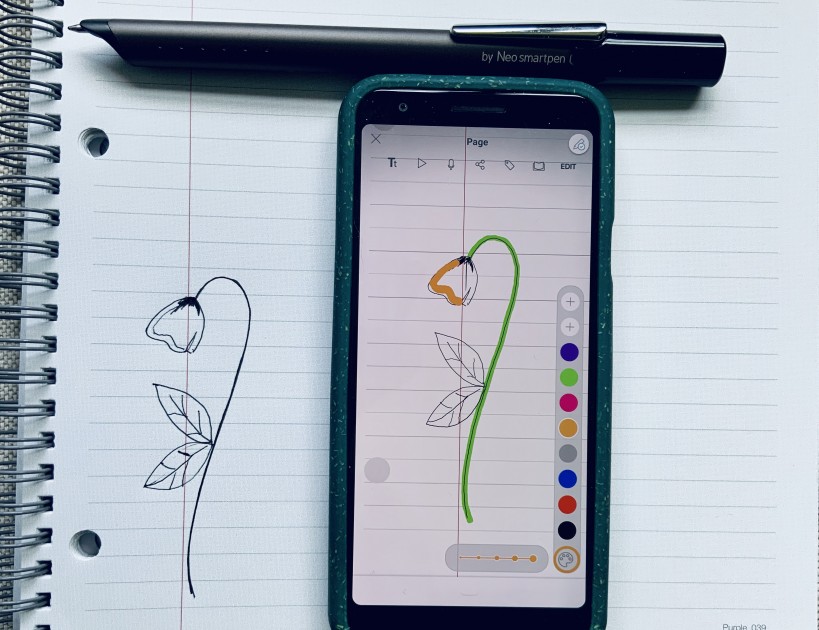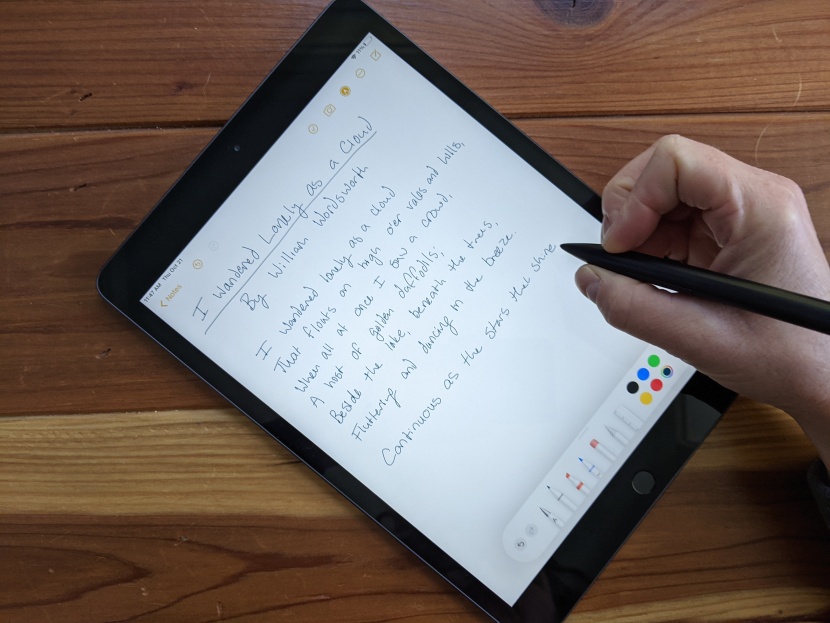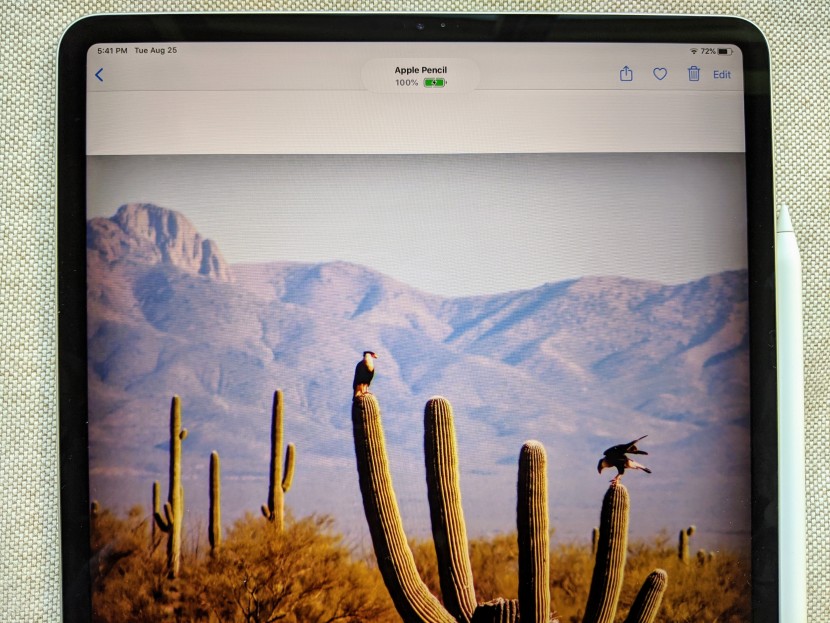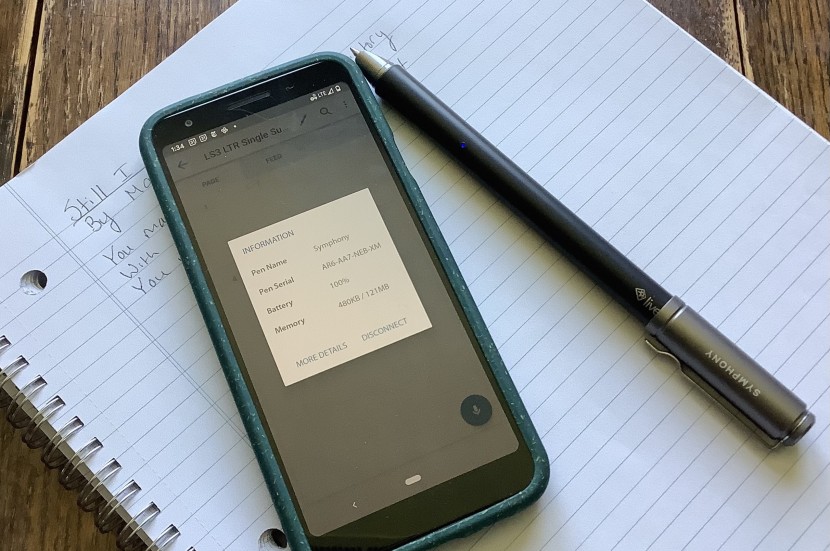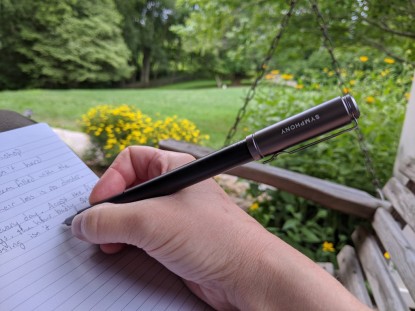We researched nearly 90 digital pens before buying and testing the best side-by-side to find the perfect note-taking, art-making tool for you. It's hard to decide if you'd rather use a stylus on a tablet or a smart pen and actual paper. Once you do, you have to pick one. It's a lot. To help, we evaluated our top styluses on five touchscreens and digitized handwritten notes with the best smart pens on the market. From searching our notes for keywords to playing with digital paint, we had a blast putting these pens through their paces. We hope it helps you find the perfect digital pen for you.
Other tablet-related products that may be of interest are top-rated stylus pens, smart pens, and kids tablets. Check out the tablet stands we deemed worthy and our charging station review so you can keep all your devices juiced up and ready to go. We've also tested useful devices like digital voice recorders for recording audio on the go.
Our Picks of Digital Pens
Best Digital Pen
Apple Pencil
Despite the high-caliber tech behind the second-generation Apple Pencil, it really does write like one. Just pretend your iPad is a notebook and have at it. It offers painless pairing. Slide the pen onto its magnetic port on the iPad, and you're linked and charging. During our art test using Adobe Illustrator Draw, splashing colors around the page was a joy. With pressure-sensitive line thickness and no noticeable lag, we were in complete control of every little loop and paint stroke. It's equally faithful when writing in Notes or Evernote. Apple Notes also allows you to translate your writing into text in real-time or after the fact. Since the pen and iPad work together to ignore your palm while you're writing, you can rest your hand on the screen while working.
The only real drawback to the new Apple Pencil is its high price and the fact that it's limited to more recent iPad models. Users will need to find apps that can record audio while taking notes at a meeting or lecture, something smart pens are already capable of. Also, the nib occasionally squeaks, usually while rearranging icons. The Pencil is supposed to support tilt sensitivity, creating broader strokes when you lay it over on its side like a graphite pencil, but we could only make it work in a few apps. We found it easier to create thicker lines by increasing pressure on the tip of the Pencil. The term digital pen encompasses both smartpens and styluses. The Pencil is the latter, which offers you the best and most wide-ranging note-taking and art-making skills of both categories. All you need to enjoy it is a compatible iPad.
Best Digital Smart Pen
Livescribe Symphony Smartpen Bluetooth
The Livescribe Symphony Smartpen Bluetooth is an impressive digitizing tool, sending anything you write on Livescribe's microgrid paper notebooks directly to its associated App. If you like to record lectures or meetings while taking notes, this is absolutely the pen we recommend for you. The app organizes audio recordings as Pencasts, which include any notes you take while recording audio. It also saves them in a separate, easy-to-find folder in the app. The audio is time-stamped by your notes, so you can navigate back to a specific discussion easily. The Symphony's round shape is easy to hold and write with, which helps to keep your handwriting natural, neat, and tidy. It also has a stellar battery life and does a reasonably accurate job of translating your written notes to text. You can choose unique line colors and thicknesses before you write or afterward, but we don't usually bother.
The app is the one aspect holding back this excellent smart pen, as it is less user-friendly than we'd like (except for audio files). Rather than organizing notes the way you write them, as full pages, Livescribe breaks them into random-seeming snippets. You can only translate one snippet at a time from handwriting to text. It's easy to do (just swipe right or left) but far more time-consuming. If you're more likely to record audio during lectures than you are to convert your writing to text, this pen is a high-quality, high-value option. While a stylus writes directly on a touchscreen, a digital pen sends anything you write on paper to an app. It's an extra step, but if you dream of escaping screens while keeping all your best ideas safe and sound in the digital cloud, this is the tool for you.
Best Bang for Your Buck iPad Stylus
JamJake Palm Rejection Stylus
The JamJake Palm Rejection Stylus is a slightly less sophisticated version of the Apple Pencil, but it offers way more bang for your buck. It looks and feels a lot like the Pencil, though it's thicker, heavier, and has a charging port at the top. You have to tap the top to turn it on, whereas the iPad automatically recognizes the Apple version whenever it's paired. Like the Apple, it feels much like holding a regular pencil, and its palm rejection technology allows you to rest your hand on the screen. You're free to write and draw like you can with crayons in art class, just with an infinite palette of colors, no mess, and cloud storage.
The main differences between the two are charging methods and pressure sensitivity. That and JamJake recommends getting a glass screen protector for your iPad. (It does feel heavy and clunky enough to break your screen.) You simply attach the Pencil to the iPad's magnetic strip to charge it, whereas the JamJake requires a USB cord. Also, charging takes longer than the Pencil, about an hour and a half. The Pencil's pressure sensitivity feature is certainly cool, and it makes a big difference to hardcore artists since it lets you vary the strength of your lines as you draw them. Yet, it's a jump in price to get those two features. If you don't need them, the JamJake is an excellent option.
Best Budget Smartpen
Rocketbook Smart Reusable Notebook
Of the digital pens we tested, the reusable Rocketbook Smart Reusable Notebook is one of the few that saves resources. The notebook is made of wipe-clean plastic paper, and the app works with a phone you likely already own. The low-tech pen is durable, easy to hold, inexpensive to replace, and has a functional eraser. It feels like a thin-tipped sharpie sliding over plastic, and you can get an array of colors and sizes for art projects. After you've made your masterpiece, you just scan it page by page. The app cuts out any background. Shortcuts let you quickly send your creation to the cloud or email of your choice. Rocketbook also sells “beacon” tiles that let you scan a whiteboard brainstorm to the app. You can share these with colleagues in near real-time.
Don't get us wrong, adults can appreciate the many advantages of the Rocketbook. Yet, its indestructible nature, reusable pages, and lack of accurate text transcription seem to make this model more suitable for kiddos. The surface takes 15 secs or so to dry, so it's easy to make a mess as you go. That eraser is key. When you really want to wipe the slate clean, though, you'll need help from a damp cloth. If you leave writing on the notebook pages for over a month, the ink may stain. If you aren't looking to transfer your words into text often and don't mind the whiteboard vibe, the Rocketbook is a fun, creative, and affordable way to lift your work from the page to the cloud.
Best Passive Stylus
MEKO Universal
The Meko Universal is the only passive stylus in this review, meaning that it doesn't communicate with your touchscreen device to enable features like palm rejection or pressure sensitivity. It simply replaces your finger, which helps keep your screen clean. We appreciate that it packs in the value. You get two double-ended pens, which each have a disk, a mesh nib tip, and six nib replacements. Both nibs work well enough, though we don't love disks. The mesh tip provides a nice balance of friction and glide to give you plenty of control over your line. The stylus itself is well-balanced and comfortable to hold, like a compact pen. As a universal stylus, it works on all capacitive touchscreens, making it a handy tool to have around for everything from navigating your smartphone to jotting down a to-do list on your tablet.
Disk nibs consist of a very fine-tipped nib surrounded by a clear disk to distribute pressure. Since they let you see exactly where the nib is, they can be nice for detailed work. We find that it takes time to ignore the circumference of the transparent disk, though. And that defeats the purpose. They are also slippery. Still, the Meko is fairly accurate, but since you can't write with it while resting your palm against the screen, we find it hard to do so neatly. And the effort tires our hands. What we love about this stylus is how many options it gives you. It worked well on all of our touchscreen devices and is a solid, inexpensive option for yours.
Best Writing Feel for a Stylus
Adonit Note+
If you want a Bluetooth-enabled stylus that feels as smooth as your favorite pen, consider the Adonit Note+. It has many of the same functions as the Apple Pencil and JamJake, but its compressible nib tip is more pleasant against the screen. It offers nearly flawless palm rejection and provides pressure and tilt sensitivity in a number of art-focused apps. It also works well with Apple's Scribble program, letting you write in nearly any text field on your screen.
We wish the pressure and tilt sensitivity were compatible with a wider number of apps and that they included the Adobe suite. The two shortcut buttons, which enable you to perform common commands like undo with a quick touch, are easy to press accidentally. Also, this model requires you to plug it in to charge (an aspect that only feels clunky once you get used to the seamless magnetic charging port of the Apple Pencil). Still, if you hesitate to press a rigid stylus against your iPad screen, this is a great option to consider.
Compare Products
Why Trust GearLab
Our editorial team investigated nearly 90 styluses and smart pens before selecting the best to include in this review. We tested the styluses with a Samsung Galaxy Tab S6 Lite, a Google Pixel 3a (running on Android), an iPad Pro 12.9" (4th gen), an 8th gen iPad, and an iPhone SE. Then we downloaded Evernote, Adobe Illustrator Draw, and Concepts to each tablet, adding Nebo to the iPad and using Samsung Notes on the Galaxy. After that, we wrote out a standard set of poems with each digital pen and translated them to text to check their accuracy. We also recreated the same artwork with each pen and asked family and friends to try them out to see how they worked for different hand sizes and writing styles.
Lead digital pen tester Clark Tate is a freelance writer. She spends half her days taking notes, recording conversations, and creating compelling visuals at a moment's notice. During the other half, she works with a remote environmental nonprofit network, which requires sharing sketches of infographics and workflows. She uses smart pens and styluses to capture and share all kinds of content, some of it created on the go, beyond the reach of the common keyboard.
Analysis and Test Results
A digital pen can unlock your creative streak, which might be slowly fading away in the digital age. It's hard to pick up a plain old pen and ink when you know you'll have to type up your draft later. Creating something by hand that you can still save and share may give you more motivation to pursue your latent writing or doodling passion. Keep reading to find out which pen could help you bring it back.
What's the Best Value?
When we test products, we first look for the highest quality performance. Then, we evaluate their price tags to see if modest gains in performance are worth any increased costs.
In the world of digital pens, styluses tend to be less expensive than smart pens. Of course, you have to buy the touchscreen device they are meant to work with, so factor that in.
The Adonit Note+ offers an impressive value with high scores and a relatively low price point. The JamJake is certainly less expensive, but it drops further back in performance, and we think it offers less bang for your buck. The Apple Pencil seems to charge a premium for its modest gains in execution.
Of the smart pen options, the Livescribe is a solid deal, offering a smooth writing experience on actual paper while recording audio and digitizing the entire experience. The Rocketbook doesn't score as well, but its price drop and fun factor are enough to make us feel like it's a good deal.
Writing and Note Taking
When we line these pens up on the desk, we reach for the Apple Pencil and Adonit Note+ most often. Writing with both works just like pen and paper while digitizing our ideas directly. But while the rigid Pencil feels like one, the spring-loaded tip on the Note+ is reminiscent of your favorite pen.
The smart pens are also easy to use and capture all your good ideas immediately if you have the associated app open. Still, they feel more complicated because you need three objects instead of two — a notebook, a phone or tablet, and a pen. The top stylus pens are irresistibly streamlined.
When we're heading out for the day or just need to get away from screens and their endless scrolling ability, we turn to smart pens. The Livescribe Symphony is our top pick for screen-free free writing time thanks to its long battery life. Its comfortable, just-a-normal-pen feel makes it a favorite for escaping the digital world while capturing ideas to upload later.
Text Translation
All of the smart pens we tested provide app-based text transcription. The Symphony does a good job of accurately translating your handwriting to text. Its app is a pain to wrestle with, though, only letting you transcribe snippets at a time. The Neo Smartpen M1+ lets you quickly translate full pages to text. Unfortunately, the M1+ mistranslates more words than the Symphony.
You can also translate your handwriting to text using several of the stylus options. The Pencil, Note+, and JamJake work with various generations of the iPad, which has a Scribble function. It lets you handwrite in any text field, like a search bar, and will automatically translate your handwriting to text. The Samsung Notes app also transcribes anything you write with the SPen.
If your biggest motivator for digitizing your handwriting is to complete a keyword search, your best bet is to go with the Samsung Galaxy Tab S6 Lite S Pen stylus or one of the iPad options, the Apple Pencil, Note+, or the JamJake. All make it easy to search for keywords in your writing, even before translating it to text.
In contrast, you do have to translate your writing to text before you can search it using the smart pen apps. For this reason, we recommend the Neo M1+ since the Neo app easily translates full pages at a time. (You can also place tags in your notes on specific pages, but that takes forethought and requires multiple steps.)
Palm Rejection
For a stylus to serve as a daily writing tool, it needs to help your tablet tell the difference between itself and the rest of your hand. This technology, called palm rejection, lets you rest your palm on the touchscreen while you write, which is a must for accuracy's sake. The smart pens, writing as they do on actual paper don't have this problem.
The Pencil, Note+ JamJake, and S Pen all offer palm rejection technology. The JamJake and Note+ perform the task just as well as the Pencil for less.
The Meko does not provide palm rejection, and using it means tiring your hand, wrist, and arm since you have to hover over the screen. We do appreciate its versatility; it works with any touchscreen device. We use it for jotting notes on our phone or navigating a touchscreen but do not recommend it for writing longer passages.
Audio Recording
One of the downsides to the iPad-based styluses is that the 4th and 8th generation iPads we tested don't include an app to link audio to our notes. (Or, if there is one, we couldn't find it.) There are numerous apps you can download for the task, but that requires researching and choosing the best option. The S Pen's integrated Samsung Notes app does record while you write.
All of the smart pens we tested will record audio as you take notes, which is a huge plus for students or anyone attending a conference. The Symphony app does the best job of organizing audio files in the test, giving you quick access to your Pencasts via the main menu. We recommend it for folks who plan to listen to playback often.
Art
If you're in it for the art, it's hard to argue with the Apple Pencil. We lost hours unspooling smooth lines of digital paint in every color we could dream up and playing with fine line drawings. The stylus's pressure sensitivity lets you control your line width by the force of your hand.
The Adonit Note+ performs similarly and offers even better tilt sensitivity, allowing you to lightly shade the page by tilting the stylus on its side. Unfortunately, it doesn't work with Adobe Illustrator. It functions wonderfully in the compatible Concepts App, but since Adobe is so popular, it doesn't score quite as well as the Pencil.
Again, the JamJake is similar, but without pressure sensitivity, it doesn't provide nearly the same nuance. The S Pen works well if you want to draw in the Samsung Notes app, but lags noticeably in Adobe Illustrator Draw.
The smart pens are best suited for line drawings, and you can change their line color and thickness either before or after you start drawing. If you make the line thicker, you can only tell on your screen, not your notepad. That makes for a disjointed experience. Still, the Rocketbook is fun for park-bench scribbling.
Comfort and Feel
If all else was equal, the Andonit Note+ is the digital pen we would choose to write with all day, every day. With its compressible nib and smooth feel across the screen, it's just too good to ignore.
The Apple Pencil ranks right up there, mostly for being incredibly inoffensive and delightfully functional. Its rigid tip does squeak across the screen on occasion, though. The JamJake is pretty good too, though heavier and clunkier than the similar Pencil. The S Pen is small and so thin it can be tiring to hold. But, its flexible nib moves as smoothly as silk, with just enough friction to lend control.
The palm-rejection technology of these four styluses makes them much more comfortable than those that lack it. Hovering your hand above the touchscreen while you write gets old quickly.
The Symphony and Neo M1+ also feel just like a normal pen while you write. They give us no complaints. The Moleskine Pen+ Ellipse's oval shape takes longer to get used to, and its poor text translation makes us less willing to make the effort.
Battery Life
The Meko Universal and Rocketbook win the battery life challenge, hands down, as neither needs one.
The JamJake claims that it offers 20 hours of continuous writing time. While we didn't test it by writing continuously for nearly a day, our experience with it makes us skeptical of the claim. It turns itself off after five minutes of idling to preserve battery life. Still, we ran it out of battery in a week without hitting the 20 hours of use mark. It also takes a while to charge, roughly an hour and a half. The Adonit Note+ only claims 12 hours of continuous use, so it's best to charge it often.
In contrast, we never run out of juice with the Apple Pencil since it charges anytime you store it on the side of the iPad. The same is true of the Samsung S Pen. If you hop up to get a cup of tea, just store and charge your stylus. This is one of those features we appreciated increasingly the longer we used it.
Battery life feels more important for the smart pens, which we are more apt to carry further from a power source. Of these, the Livescribe Symphony is the most impressive. It claims 10 hours of continuous writing time. We didn't have the stamina to test it that far. What we did do is keep all the pens on for 7 hours straight, waking them up every 15 minutes. The Symphony had the most juice left by far at the end of the trial.
Unfortunately, the Neo M1+ claims only 6.5 hours of continuous writing time. (Note, it lasted through our 7-hour test, but we weren't continuously writing with it.) We're comforted by the knowledge that you can still write with it while it's charging, but you have to pay attention to the battery life to avoid losing work.
Conclusion
Digital pens have certainly made 21st-century note-keeping a lot more convenient. We hope our hours of testing have helped you understand which one's abilities can make your work or study life easier and more fun.
—Clark Tate