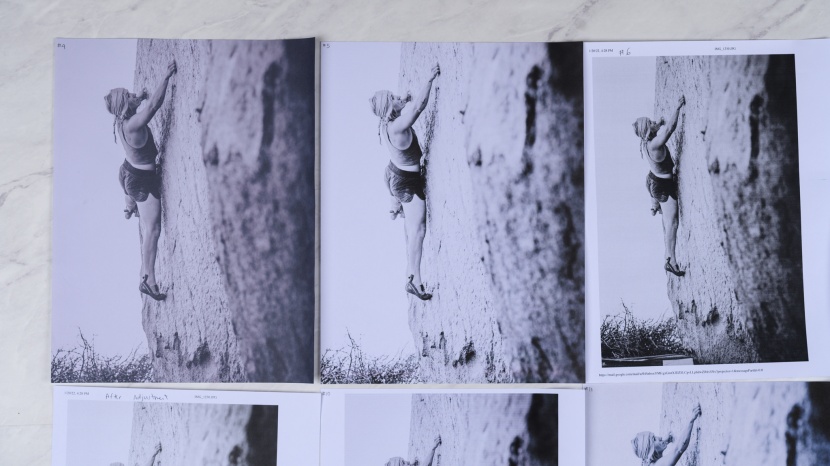How do you choose the best printer? After researching every facet of printer technology and putting 10 of the most popular models through the paces in our testing facility, we've determined exactly what you should consider if you are buying for your home or a small office. Whether you're a student, building your home office, or running your own small business, we can guide you to the right model.
This article first lays out a step-by-step guide for finding the right printer for you. Then, in case you need a bit more information, we discuss common printer terminology and features.
Choosing the Right Printer
Step 1: Do You Even Need a Printer?
Printers are similar to cars in that the initial purchase price is not all that you'll be spending throughout the printer's lifetime. All printers have operating costs in the form of ink and paper. Those costs can add up over time for some printer models. For many, particularly those who print infrequently, a good option is not to own a printer. Most libraries and print centers allow you to print for around 10 cents per page in black and white or about 25 cents per page for color. Many online services will deliver photo prints to your door for under $1 per photo (depending on the size). If your printing needs are occasional and inconsistent, these services could satisfy your needs and will likely be more economical (and environmentally friendly) than owning your device.
It would be nearly impossible to run a small or home office without a printer in many situations. A significant chunk of the global workforce is now working remotely for the first time, students need to print their assignments at high frequency, and people want the basic ability to print things at home. All are good reasons to have your own top-ranked home printer, and if you find yourself in any of these categories, read on.
Step 2: Text or Photos and Graphics?
What you will be printing is the major determining factor in what model you should buy. If most of your printing will be text-based, some models excel at printing crisp, monochrome text. Inkjets offer greater versatility and will be able to handle both text and photos. These days, inkjet's print speed performance is quite good, though lasers still dominate this category. If you're specifically looking to produce frame-worthy prints, you'll generally want to look for a photo-dedicated inkjet.
Step 3: Monochrome or Color?
After step two, this is only a consideration if you decide that a laser model is right for you. The main advantage of inkjets is their versatility in printing both text and pictures fairly well, so very few are available in monochrome (black and white). If you're getting a laser for just text, go monochrome. This simplifies the whole system with just one ink cartridge, and in the world of printing, simplicity equates to affordability. A color laser will serve you well if you also want to print color graphs and maybe the occasional lower resolution photo. You will still get the reliable text printing of a laser and will have just a bit more versatility. There are also solid inkjets on the market that are affordable and perform all-around printer and scanner functions well if you don't plan on printing very often.
Step 4: How Much Do You Print?
Every model has a recommended monthly print volume. You'll want to make sure this volume is large enough to encompass your printing needs. This won't be an issue for most users as recommended monthly volumes bottom out at about 300 pages. However, a small office could easily exceed that volume, so check the specification sheet if you'll be printing at high volumes.
Another consideration related to printing volume is cost. If you're mostly printing text, then cost per page differences tend to be so small that they are only significant if you often print thousands of pages in a month. However, if you regularly print a lot of colors, some programs provide significant savings. Namely, HP's Instant Ink program provides a monthly subscription that lets you print a predetermined number of pages at a single price, regardless of what those pages are. This isn't a great deal for monochrome text but can be a great deal if you regularly print a lot of colors. See the HP Instant Ink section below for more info on this program.
Step 5: Do You Need Any Accoutrements?
For office devices, you're almost always going to get better quality from simplicity and specialization. So if you're going to be doing a lot of scanning, we suggest you get a standalone, dedicated scanner rather than an all-in-one that can print and scan. However, if you have a small business and occasionally need to scan a signature page to keep it on file, then an all-in-one will serve you just fine and be more economical than having two devices.
The Basics
This section will cover all the jargon and specifications you'll run into when shopping for a printer and how they relate to your purchase decision.
Printing Technologies
Printers are first and foremost defined by the technology they use to transfer ink onto a sheet of paper. This printing methodology is directly related to performance, cost per page, and maintenance considerations.
Inkjet
Inkjets shoot ink through tiny nozzles (hence the name) and fine-tune the resulting ink droplets' placement through electrostatic charges. Inkjet is the most common technology in the home printing market due to its versatility and low up-front cost. Inkjets can handle everything from text to photo-quality images, and you can easily find models for as little as $100, and sometimes even less. Additionally, most inkjets can handle off printing stock, such as envelopes, This versatility, however, leads to higher operating costs. Inkjets must periodically clean dried ink from their nozzles, usually done by shooting fresh ink through them. While this works well, you're paying for ink that never actually reaches the page. Also, dried ink can cause issues for inkjets following prolonged periods of inactivity. These inefficiencies mean that inkjets' cost per page is usually slightly higher than with lasers. Finally, inkjets tend to be much slower than lasers when printing text-heavy pages.
Laser
Laser printers use lasers to paint an electrostatic image onto a spinning drum. Toner, a powdered form of ink, is attracted to that image and then pressed onto paper using pressure and heat. This process can churn out black and white text pages much faster than inkjets and is more adept at creating crisp text even in the smallest fonts. Without nozzles to clean, lasers can fire up after months of inactivity and print like they were just out of the box. Laser models can also produce these monochrome pages more cheaply than their inkjet counterparts. However, they struggle with color, both in quality and economy. Most color lasers are only meant for simple tasks, such as pie charts. Photos printed with a color laser look grainy and often are more expensive in terms of resources used than if they were printed on an inkjet. However, laser printers that have recently hit the market tend to have stronger print color abilities. While lasers are often more economical in the long run when printing large amounts of text, they have higher upfront costs than inkjets. The printers themselves are more expensive, and though they last longer, toner cartridges can be up to double the price of inkjet cartridges. However, if you plan to keep a printer for a long time, lasers can be quite economical due to their lower operating costs.
Solid Ink
Solid ink models essentially melt crayon-like ink blocks, press them onto paper, and excel at printing photos and images. Currently, solid ink technology is only available from Xerox. It is not yet cheap enough for the average consumer (the cheapest models list for around $500) and thus was not included in our testing. However, solid ink is being marketed as the future of environmentally friendly printing for several reasons. The makeup of the waxy ink is naturally less pollutive than that of other inks. Additionally, since the ink can be produced and shipped as a freestanding block, it produces far less extraneous packaging than other technologies. Finally, Xerox claims this technology produces vivid images regardless of what it is printed on, eliminating the need for heavier paper stocks.
All-in-Ones vs. Dedicated Devices
Many printers are now combined with a scanner to offer printing, scanning, and often copying and faxing in a single device. These All-in-One (AIO) models are a great choice for home offices that don't specialize in a single task but need to do a little bit of everything. Since these models are focused on versatility, they tend to use inkjet technology. However, both color and monochrome laser models are available for those with more specialized printing needs.
AIOs have been bridging the gap in quality and convenience, with many models beginning to rival the functionality of standalone devices. One example of this is the addition of automatic document feeders (ADF). These devices automatically pull stacks of paper through a scanner, page by page, making copying or scanning multi-page documents a breeze. Most units that include an ADF also have a traditional bed scanner, so you don't lose the ability to copy pages from a book or other things that one can't feed through an ADF.
This is all well and good, but the increasing complexity of AIOs means the chances of something breaking increases. So if your scanner breaks, you will still be able to print, while sending it to be fixed means you'll temporarily lose your printer, scanner, copier, and fax machine, all at once. We all hope to avoid any sort of malfunction, but unfortunately, things happen. So if you can't be without one of the functions of your AIO for more than a day, you might want to think about getting a cheap, dedicated backup machine for that particular function.
Cost Per Page and Ink Subscriptions
Printing costs can be significant, particularly for homes and small offices that print regularly. Most of the models we tested can produce black and white prints for less than $0.05 per page and color for around $0.10 per page. In general, the differences in cost are only 1 or 2 pennies per page, so this is only consequential if you print thousands of pages. Some manufacturers do offer some ink subscriptions and alternative ink systems that can drastically reduce costs for frequent users or those that print in color more often than not.
HP Instant Ink Subscription
HP offers a monthly ink subscription that provides all the ink you need to print a set amount of pages, regardless of whether those pages are black and white or color. The cost per page is more expensive if you're only printing monochrome text, but it can be significantly cheaper if you print mostly in color. Three plans are available for 50, 100, and 300 pages per month at a monthly cost of $3, $5, and $10, respectively. You can also roll over up to your monthly page amount. If you only print in black and white, these plans aren't economical. However, if you consistently print a lot of color pages every month, one of these plans could help you reduce ink costs.
By signing up for Instant Ink, you consent to HP tracking your printing habits via the internet. This means new ink gets sent automatically when you're close to running out. This is very convenient, albeit a bit invasive, and worth considering before committing to a subscription.
Other Important Features and Terminology
Beyond the big three of printing technology, all-in-ones, and cost per page, there are several other features and terminology that you'll want to be aware of before you make your purchase decision.
Connectivity
Most current printers are WiFi enabled and will hook up to your home wireless network, allowing you to print from anywhere your WiFi can reach. Many WiFi-connected models also let you print directly from your mobile device. All but one of the models we tested can print via an app provided by the manufacturer, and all work quite well. You can also bypass the apps and use the native wireless printing in your mobile device's operating system. This is called AirPrint on Mac devices and Cloud Print on Android devices. For a list of AirPrint enabled products click here, and for a list of Cloud Print enabled products click here.
USB is still the standard for wired connections. Every model we reviewed has an available USB port. Many users opt for a wired connection, even when using a WiFi-enabled model.
Most models also have a USB port on the front of the unit that will allow you to print documents directly from a flash drive.
Resolution
Printer resolution is reported in dots per inch (dpi), or the number of distinct dots of ink that can produce over the distance of one inch. Usually, this is expressed as a single number, such as 600 dpi. Some models can produce more dots vertically than horizontally and will express their resolution in two numbers, such as 1200 x 600 dpi. This greater vertical resolution has more to do with the speed at which the paper is fed than how ink is being put on the page, so it's best to think of the second, smaller number as the functional resolution in those situations.
Some models may advertise astronomically high resolutions of greater than 9000 dpi. These models are almost assuredly using optimized dpi. This process places multiple dots of different colors at the same spot on the page. This technique can produce vivid images and colors but uses a lot of ink and requires thicker paper.
Unless you're planning on printing high-quality photos, you don't need to worry about dpi. Basic text and logos look crisp as low as 300 dpi, which is a lower resolution than most models currently available. Photos look great at 1200 dpi, and it is unlikely you'll notice any significant improvement in quality beyond that point.
We made a rigorous quality comparison of photos produced by all the products we tested. This will give you a good idea of what to expect in photo quality. However, we did not test any photo-specific models. You can also consider a dedicated model if you're looking to print more photos than anything else.
Printing Speed
If you're only printing a few pages at a time, printing speed won't be an issue. Print speed is worth considering if you're printing multiple documents with many pages. We found that lasers almost always print text faster than inkjets. Color lasers also print images faster, but the quality is typically less than inkjets, though this is not always the case.
Printing speed is often reported as two different metrics: pages per minute and the first page out. Pages per minute refer to how quickly pages are produced when printing a multi-page document. The first page out refers to the time between clicking print and when the first page hits the print tray. All-in-ones often report their scanning and copying speeds in pages per minute.
Monochrome
Monochrome is just a fancy term for black and white. Technically it's a more accurate description, as black and white models only use one ink color. If you only need to print text, then monochrome is the way to go.
Duty Cycle
Some models include a duty cycle spec. The maximum number of pages the printer can print per month without issues. Most models also have a recommended monthly print volume much smaller than the duty cycle. Think of the recommended volume as the marathon pace that a printer can hold for a long time and the duty cycle as the sprint pace that is only possible for short, isolated bursts. Again, most users don't need to worry about the duty cycle. However, if you plan to print large volumes (thousands of pages per month), you'll want to make sure you get a model with a correspondingly large recommended print volume.
Bypass Tray
A bypass tray is a must if you'll be printing on odd stock, such as envelopes, cards, or irregularly sized paper, with any frequency. A bypass tray is a second input, separate from the main paper tray, that avoids the twists and turns a normal sheet of paper would make on its way to the print tray. A bypass tray makes it much easier to load odd stock as you don't have to remove the normal paper beforehand. It also makes it more likely that the odd stock will make it through without paper jams or skewing the text off to one side.
Duplex
Duplex printing is printing on both sides of the paper. Models with automatic duplex printing can print two-sided at the click of a button. Models with manual duplex require you to print half the pages of a document, then reload those printed pages into the paper tray to print on the other side. All-in-ones may also advertise duplex scanners, which can simultaneously scan both sides of a sheet of paper. Most automatic document feeders are duplex as well.
Internal Memory
All models have some internal memory to store jobs that are sent to them. If a printer is inundated with more jobs than its memory can handle, it may slow down or potentially lose some jobs. All the models we tested have more than enough memory to handle simple printing tasks and even multiple jobs from a few different people. Memory is only an issue in large office settings.
The Bottom Line
Ultimately, it is worth your time to hone in on your printing priorities: are you a small office that prints thousands of pages of text a month; are you a college student printing a few essays a week; are you a retiree that wants to print a few photos once a year? Each of these scenarios will require different things from a printer. Once you've decided what you want your printer to be able to do, then you can look through our reviews to help you hone in on what specific model will best meet your needs. We've put a lot of effort into hopefully making our reviews as clear and informative as possible for you to find exactly what you're looking for.